Frequently Asked Questions
Emmy Awards
For an overview of the process, check out How an Emmy is Won.
Tickets for the Primetime Emmy Awards are offered on an as-available basis to Television Academy Active and Associate members and nominees. Tickets are not sold to the general public.
Seat fillers and red-carpet arrivals are two of television fans' most coveted places to experience the Emmy Awards.
To inquire about possible opportunities, please visit SeatfillersAndMore.com.
Our database of all primetime Emmy nominees and winners is available online. Browse the Nominees and Winners to see nominations in every category for every year back to the first Emmy Awards in 1949. Use the Advanced Awards Search for a specific program or nominee.
Please note that our database lists only Emmy nominations from the Television Academy for primetime programming. It does not include nominations from the National Academy for Daytime, Sports, News & Documentary, etc. Likewise it does not include regional Emmy nominations or those given by the International Academy. See Sister Organizations for more information.
The Emmy Awards, Television Academy Honors, and Los Angeles Area Emmy Awards all have calendars of important dates. Visit those pages and look for Awards Calendar.
The first Emmy Awards were presented in 1949. For the details, read the History of the Television Academy.
The Television Academy Nominees/Winners database contains information for Emmy nominations and awards presented by the Television Academy (formerly the Academy of Television Arts & Sciences) for prime-time television programming. It does not contain information for Sports, News & Documentary, Daytime, and other awards given by the National Academy of Television Arts & Sciences (NATAS) in New York, or for awards given by the International Academy of Television Arts & Sciences, or for the Los Angeles Area Emmy Awards or other regional Emmy competitions.
Any other award information can be listed in your biography (see Betty White). Please send any requests to Bio or Show Information through the Contact Us form.
The Emmy Award is a symbol of peer recognition. The Academy has over 27,000 members, divided into 31 peer groups of specialized fields. The National Active members of each peer group vote on the nominees and winners for categories pertaining to their area of specialty. If you are a professional in the television industry you may be eligible for membership and voting. Find out How to Join.
Only National Active members of the Television Academy are eligible to vote. For the 78th Emmy Awards (2026), eligibility is limited to those who were members prior to April 7, 2026. The following membership types do not qualify to vote: Associate, Los Angeles Area, Faculty, Student.
All Emmy presentations will use the 4ALL Live captioning platform, allowing guests to scan a QR code for live in-room captions of clips and conversations including translation into English, Spanish, Portuguese, French and Japanese. Just use your phone's camera to scan the QR code on the screen and open it directly in a browser (Safari or Chrome recommended). Free Wi-Fi is available, so no mobile data needed. Be sure to charge your phone before attending the Emmy shows.
For Your Consideration (FYC) Events
You may RSVP for events scheduled on the same day. It is up to you to make sure that you don't register for events at the same time.
The FYC Calendar shows all the currently-scheduled events, and you can register for upcoming FYC events listed on the FYC Events page.
We are emailing Screening Codes for watching FYC content throughout the coming weeks, so please make certain we have your correct email address. Visit your Member Dashboard to check and update your Profile.
In addition, many FYC Partners are providing Screening Codes to their streaming content in emmy magazine. Make sure you receive emmy by visiting your Member Dashboard and making certain your preferred mailing address is correct in your Profile.
Please check the FYC Events page or FYC Calendar to see all announced events. New events are added regularly throughout FYC season.
FYC Events are not hosted or programmed by the Television Academy. Check your email invitation or FYC Events page for all available details. New events are added regularly during the FYC season. Please note that panelists are subject to change.
FYC Events are not hosted or programmed by the Television Academy. Check your email invitation or FYC Events page for all available details.
It is Television Academy policy that food may not be taken from events by members or guests. All food and beverage must be consumed during the event. No take-away or to-go containers are permitted.
If a virtual FYC Event is asking for an Event password or access code, you will have received that in the invitation email or a follow-up email.
Your FYC Codes page lists Screening Codes for for pre-event screenings, and Event Passwords to view on-line FYC events. They are listed by Network, so check the event to see which network is presenting.
To view content on our partners’ external viewing platforms, you will find Screening Codes in the email notification about the program OR on your dashboard’s FYC Codes page. These Screening Codes will provide you with access to screening content before an FYC Event or to watch programs when it is convenient. The codes are listed by network, so check to see which network is presenting it. You do not need a code to view content on the Television Academy Viewing site.
Some networks, cable nets or streaming platforms may provide a Screening Code in their invitation email.
You'll use this to watch screening content before the FYC Event. Your Screening Codes are also listed on your FYC Codes page, listed by network.
FYC Events presented on a network's own platform may require an Event Password. You'll find it in the invitation email you received, or in a reminder email sent a few days before the event.
Events presented on the Television Academy's Viewing Platform do not require an Event Password. You will log in with your member credentials; no other password is needed.
Event viewing links and passwords (where applicable) are provided in the event invitation or RSVP confirmation emails.
Many, but not all, online events will be available for viewing on the Television Academy Viewing Platform through the duration of the FYC season.
Every in-person and FYC Event will use the RSVP Lottery system.
For online FYC Events there will be no Lottery unless otherwise specified.
Log in to your Member Dashboard and verify you have your Notifications set to receive FYC Invitations and FYC Screening codes. Only Active (voting) members are invited to FYC events. Our partners who produce these events have chosen to include only members of the Academy who are eligible to vote.
However, all members are able to access the Television Academy's Viewing Platform where they may view FYC submissions presented directly on our site, and any FYC events that have been recorded and presented on the Viewing Platform. The programs that become nominees each year may also be viewed there between August 17-28
Log in to your Member Dashboard and verify you have your Notifications set to receive FYC Invitations and FYC Screening Codes. Only National Active (voting) members are invited to FYC events. Our partners who produce these events have chosen to include only members of the Academy who are eligible to vote.
However, all members are able to access the Television Academy's Viewing Platform where they may view FYC submissions presented directly on our site, and any FYC events that have been recorded and presented on the Viewing Platform. The programs that become nominees each year may also be viewed there between August 17-28.
The Television Academy is committed to making member events accessible to everyone. For FYC events at the Wolf Theatre or Saban Media Center on the Television Academy campus, please see Accessibility at the Saban Media Center.
For the accommodations at other FYC venues, refer to your event invitation, click here or contact the venue for information.
Send an email to fyc@televisionacademy.com for information on the FYC campaign guidlines and submission procedure for our Viewing Platform.
Voting
Only the categories applicable to you and your peer group will be available to you in the nominations round of voting. Once you vote in a category, it will be grayed out.
Once you have voted in all your categories, all the category boxes will be grayed out and you are done!
To vote for an entry, click the box next to the entry of your choice. The entry name will be added to the "My Nominations" box as you go, and the box next to the entry will get filled in. You cannot add the same selection more than once in the same category.
All eligible entries will be presented to you onscreen in each category ballot.
No, the order in which you list the entries has no effect on how they are counted. The list is defined by the order they appear in the ballot.
Once you have submitted your votes for a category you cannot come back. You can return to a category at any time before you have submitted your finished ballot. If you leave a category before submitting your votes, you will have to begin again for that category.
Voting must be completed by the end of the voting period at 10:00 PM PT on June 24, 2024 for Nominations-Round voting; and by August 26, 2024 for Final-Round voting. However, you may log in multiple times over the voting period to complete all the categories in which you are eligible to vote.
Unfortunately, not for all categories; however the "My Nominations" page will show you all your votes for a single category before you submit your ballot for each individual category.
If you are on the "My Nominations" page and you spot something on your ballot you would like to change, click the "Change Selection" button. This will return you to the voting page for that category. Please remember once you have submitted your votes for a category you cannot come back. The category will appear grayed out.
To finalize your ballot, click "Submit My Ballot" at the bottom of the "My Nominations" page. Remember, once you have done this your votes will be locked and you will no longer be able to change your vote for that category. After you have submitted your ballot, you will see the confirmation screen.
Click "Return to Categories" to vote in another category or "Logout" in the upper right corner to end your current voting session.
The Online Voting Helpdesk is 877.310.VOTE (8683).
Our Helpdesk staff is available from 9:00 AM PT through 5:00 PM PT Monday-Friday during voting periods. We will have extended hours on Monday, June 24 until voting closes at 10:00 PM PT.
If calling from outside the U.S., dial 001 first; international phone rates may apply.
You can also reach us via email at vote@televisionacademy.com.
The Emmy Award is a symbol of peer recognition. The Academy has over 27,000 members, divided into 31 peer groups of specialized fields. The National Active members of each peer group vote on the nominees and winners for categories pertaining to their area of specialty. If you are a professional in the television industry you may be eligible for membership and voting. Find out How to Join.
Only National Active members of the Television Academy are eligible to vote. For the 78th Emmy Awards (2026), eligibility is limited to those who were members prior to April 7, 2026. The following membership types do not qualify to vote: Associate, Los Angeles Area, Faculty, Student.
Viewing Platform
Here are Frequently Asked Questions about the Television Academy Viewing Platform.
The Television Academy Viewing Platform is members-only access to For Your Consideration programs & events, Emmy Nominee viewing in preparation for voting, Sneak Peek, and other Television Academy competitions.
Videos can be viewed on the Viewing Platform website: view.TelevisionAcademy.com
Search for "Viewing Platform" in the app store to watch on your iPhone or iPad, AppleTV, Android phone or tablet, Android TV, Fire TV, or Roku. For instructions, select the topic below that matches the device you have.
Questions? The Viewing Platform Helpdesk can be reached at view@televisionacademy.com.
Select the topic below that matches the device you have.
![]()
Click here to download the Viewing Platform app from the App Store or search for "Viewing Platform" in the App Store.
When you have installed the app on your device:
Launch the app.
Enter your Television Academy member username and password (Forgot your username or password?).
Go to My Categories to see your list of categories.
Select a category.
You will see all the submitted programs or performances in that category.
Select a program or performer.
You will see all the submitted videos for that selection.
Select a video to view it.
![]()
To install the app on your 4th Generation AppleTV:
Open the App Store.
Select Search from the top menu.
Search for "viewing platform"
Select the image that matches the one above.
Click "Install" to download and install the app.
Once it has downloaded, click "Open" to open the app.
To use the app:
Launch the app.
Enter your Television Academy member username and password (Forgot your username or password?).
Go to My Categories to see your list of categories.
Select a category.
You will see all the submitted programs or performances in that category.
Select a program or performer.
You will see all the submitted videos for that selection.
Select a video to view it.
For Dolby 5.1 Sound
From the Apple TV Home screen:
Launch the app.
Select the Settings app on the Main Screen
Scroll to and select Video and Audio
Select Audio Format and choose Auto Atmos Available
Scroll down and select AUDIO MODE and choose AUTO
Exit the Settings menu by pressing the back arrow [<] menu until the homepage is displayed
Select the Television Academy Viewing Platform app
Log in
Proceed to choose and play a video
The video will begin playing and will automatically choose your best audio option
If you want to confirm your playback choice for the video, when the video begins playing, press the Touch Surface on your AppleTV Siri Remote to pause the video
Swipe down to reveal the options menu
Select Audio
Select English 5.1
Press the Touch Surface again to resume the video
Click here to download the Viewing Platform app from the Google Play store or search for "Viewing Platform" in the Google Play store.
Get the app:
From the Android TV Home screen, scroll to Apps.
Select the Google Play Store app.
At the top of the screen, select Search.
Search for "Viewing Platform".
Select the Television Academy Viewing Platform.
Select Install.
When you have installed the app on your device:
Select Open to launch the Viewing Platform app.
Enter your Television Academy member username and password (Forgot your username or password?).
Go to My Categories to see your list of categories.
Select a category.
You will see all the submitted programs or performers in that category.
Select a program or performer.
You will see all the submitted videos for that selection.
Select a video to view it.
![]()
Click here to download the Viewing Platform app from the Google Play store or search for "Viewing Platform" in the Google Play store.
When you have installed the app on your device:
Launch the app.
Enter your Television Academy member username and password (Forgot your username or password?).
Go to My Categories to see your list of categories.
Select a category.
You will see all the submitted programs or performers in that category.
Select a program or performer.
You will see all the submitted videos for that selection.
Select a video to view it.
![]()
Chromecast is a thumb-sized media streaming device that plugs into the HDMI port on your television. Plug the Chromecast into your TV and start casting nominated videos from the Viewing Platform to the big screen.
Discover what you can do with Chromecast.
Need help getting set up? Visit the Chromecast Help Center
For Dolby 5.1 Sound
Make sure your Chromecast is connected via the HDMI cable to your receiver
Connecting the Chromecast to your television will NOT deliver 5.1 surround sound.If you're using an iOS or Android device: Make sure your receiver is set up for surround sound
If you're casting from the Web site: Audio output should be in DIRECT, not AUTO SURROUND
Proceed to choose and play videos
Click here to add the Viewing Platform channel to your Roku account. You may need to log in to your Roku account.
When the Roku site asks, "Do you want to add Viewing Platform to your Roku account?", click "Yes, Add Channel"
When you have added the channel to your account:
View your Roku streaming device on your television.
Using your Roku controls, select Settings.
Select System.
Select System Update.
Select Check now.
The Viewing Platform channel will be installed on your Roku streaming device.
Return to your Roku home screen.
Select the Viewing Platform channel
Enter your Television Academy member username and password (Forgot your username or password?).
Select your peer group.
You will see all the categories for which you may vote.
Select a category.
You will see all the nominated programs or performers in that category.
Select a program or performer.
You will see all the videos for that selection.
Select a video to view it.
NOTE: Roku does not support Dolby 5.1 Surround Sound on the Television Academy Viewing Platform.
Get the app on your Amazon device:
Launch your Amazon device.
Search for "Viewing Platform."
Select the Television Academy Viewing Platform.
Select Get or Download.
OR Get the app for your Fire Stick:
Go to Amazon to download the Television Academy Viewing Platform app.
Click the Get App button.
When you have installed the app on your device:
Select Open to launch the Viewing Platform app.
Enter your Television Academy member username and password (Forgot your username or password?).
Go to My Categories to see your list of categories.
Select a category.
You will see all the submitted programs or performances in that category.
Select a program or performer.
You will see all the submitted videos for that selection.
Select a video to view it.
Membership
If you are currently an Active Member of a Television Academy peer group, you may add a second peer group (no more than two peer groups may be joined).
Before you apply for Hyphenate Membership, be aware that you must meet the current requirements of the new peer group. Please note: credits must have been earned within two of the last four years (this criteria applies to all peer groups). If you have reviewed the requirements and believe you have the required credits for Active membership in the new peer group, you may apply directly from your Member Dashboard as follows:
From the menu on the left, select Profile
Next to your peer group, click on the big gold button that says Apply For Additional Peer Group
Fill out and submit the application
Processing time is 4 – 6 weeks. Once the Governors have made a decision, you will be notified via email. There is no fee for adding a second peer group to your membership.
Hyphenate membership allows you to attend events and vote on categories of both your peer groups. The only restrictions are serving on the Peer Group Executive Committee and running for Governor of your hyphenate peer group.
To switch peer groups, you must meet the current requirements of the peer group you want to join. If you believe you have the required credits to become an Active member, fill out the peer group change form and submit it to membership@televisionacademy.com. Please be sure that you include your most up-to-date credits. You may submit them via a link from an online industry website (IMDb, LinkedIn, etc.) and/or an updated resume. There is no fee for moving peer groups. Processing time is 2 – 4 weeks.
We have instituted new security features which include new password requirements. Your current password most likely does not meet the new requirements. To reset your passwords and unlock your account, follow these steps:
Click "Forgot password"
Create a new password.
PLEASE NOTE: The new password must be a minimum of 8 characters and contain characters from three of the following categories:
Uppercase letters
Lowercase letters
At least one number (0 through 9)
At least one special character
Follow these steps:
Go to the Members page.
Click the Forgot your Username or Password? link.
On the next page, click either my password or my username.
When prompted, enter your username or email address, then click submit.
Look in your email inbox for an email from membership@televisionacademy.com and click the link provided to reset your password.
This will open up a page where you must input your first name, last name and new password. Note that your user login is on top of this page.
Click submit and try logging in again.
If you encounter any problems, contact membership@televisionacademy.com
Log in to your Member Dashboard and click Requalify My Membership. Once your credits are updated and your qualifications have been reviewed, you will be required to pay the annual dues and a $50 processing fee. No back dues will be charged.
We email two (2) renewal invoice notifications to all members who provide an email address in their member profile. The first is sent 30 days prior to your renewal date. The second is emailed 15 days before your membership expires.
If you did not receive the notices, we suggest you check your spam folder, as well as update your email preferences.
Follow these steps:
On the Members page, log in.
Click the MY ACCOUNT tab.
The Profile tab will be displayed.
Click the Preferences tab.
Under "I would like to receive" look for the Television Academy Emails checkbox.
If you want to get emails, make sure that box is checked.
After you've updated your information, click the Save button to save it.
When subscribed to Television Academy Email, please add noreply@televisionacademy.com to your address book so that emails won't be filtered into your spam folder.
Additionally, even if your membership had not lapsed, all members of the Academy must go through a review process to ensure they meet the current requirements of their peer group. A policy change made by our Board of Governors in 2019, intended to uphold the stature of the Emmy Awards competition and the vibrancy of its membership, has resulted in this change. Your annual renewal date or submission of an application to rejoin activates this change. There are no exceptions.
A 2018 Bylaws change was made by our Board of Governors and subsequently voted on and approved by the Academy membership, as a means of upholding the stature of the Emmy Awards competition and the vibrancy of its membership. That new policy requires reinstating members to requalify for their peer group. Everyone must meet the current requirements of their peer group, including those who were on hiatus as a result of COVID-19, those whose memberships have lapsed, and current members who will go through a periodic review over the next few years. There are no exceptions.
To transition from Associate to Active membership, you must meet the current requirements of your peer group. If you believe you have the required credits to become an Active member, you may apply directly from your Member Dashboard as follows:
From the menu on the left, select Profile
Below Membership Type, you'll see National Associate
Next to that, click Upgrade
Fill out and submit the application
Processing time is 4 – 6 weeks. Once the Governors of your peer group have reviewed your application and made a decision, we will contact you via email. If approved, you will have a balance due of $75 (the difference between Associate and Active dues). If you sign up for AutoPay, your dues will be charged and you will be notified without delay.
Before you move forward at this time, please be aware that your renewal date will not be moved, so at your next renewal, you will be invoiced $200 for Active membership.
We are very sorry to lose you! To discontinue your membership, email membership@televisionacademy.com. If you decide to reestablish your membership in the future, just log in to your Member Dashboard and click Rejoin.
Please note: should you choose to return, you will need to meet the current requirements of your peer group and pay the $50.00 rejoin fee.
Follow these steps:
On the Members page, log in.
Click the MY ACCOUNT tab.
The Profile tab will be displayed.
Click the Preferences link to open the Preferences tab.
In the SECURITY INFORMATION, click the Change password and/or username link.
On the displayed form you can change your username and/or password.
After you've updated your information, click the Save button to save it.
Follow these steps:
Log in to your Member Dashboard.
Next to your picture (or its placeholder), you will see MEMBER ID.
Your Member ID should be displayed there.
If you forgot your password, click here. Make sure to enter the email address that you have provided us when you signed up. If you think that we might have an invalid or non-working email address, please email the membership department at membership@televisionacademy.com.
The password must be at least 8 characters long, and must include characters from at least three of these categories:
Uppercase letters A-Z
Lowercase letters a-z
Digits 0-9
Any of the symbols: ! @ # $ % ^ & * ( ) _ \ + =
If you encounter any problems, contact membership@televisionacademy.com
Everything you need to know is explained on the How to Join page.
The processing time for applications is typically 4-6 weeks.
Yes, please review the membership requirements of the peer group you wish to join; if you meet the membership requirements you are invited to apply to that given peer group.
An Associate member does not have voting privileges, but they do receive two (2) complimentary entries into the Primetime Emmy competition and have the opportunity to purchase discounted tickets to the Primetime Emmy Awards telecast. They also receive invitations to all Academy-wide member events and mixers, peer group events, a subscription to emmy magazine and the ability to join and maintain a Film Group membership (when it resumes). Associate membership is also billed at the lower rate of $150.00 per year. Visit the Membership Benefits page and see BENEFITS PER MEMBERSHIP TYPE for more details on our various memberships.
You can access the requirements for all the peer groups at TelevisionAcademy.com/peer-groups.
Log in to your Member Dashboard at TelevisionAcademy.com/members and select "REQUALIFY MY MEMBERSHIP." There is a $50.00 rejoin processing fee that cannot be waived.
We do not want to lose you as a member! There are a couple of options for you to consider.
You can become an Associate Member and when the time comes that you once again meet your peer group's Active requirements, we can reestablish your Active voting membership.
If you have the credits, you can apply to join a different peer group.
Yes. This option became available in 2021. When you receive your dues invoice, log in to your Member Dashboard and click Renew Now. When you enter your credit card, you will have the option to save the card to be automatically charged for your annual dues.
If your membership is up for renewal, log in to your Member Dashboard at TelevisionAcademy.com/members and click Renew Now to see your dues renewal date and pay your dues via credit or debit card.
When you enter your card number, you will see the option to join AutoPay, so your annual dues will be automatically charged. As of May 1, 2023, we no longer accept dues payment by check.
No. This option is no longer available for membership dues payments. You may use a debit or credit card to pay your dues by logging in to your Member Dashboard and clicking Renew Now. When you enter your card number, you will see that you have the option to join AutoPay. Please consider this so that your annual dues will be automatically charged. (This option can be discontinued at any time.)
The Television Academy Bylaws do not allow for a varied rate of membership for voting members. We do offer an Associate Membership option at a lesser rate of $150.00 per year. However, Associate Members do not have voting privileges. They do receive two (2) complimentary entries into the Primetime Emmy competition, are offered discounted tickets to the Emmy telecast, receive invitations to all Academy-wide member events and mixers, peer group events, a subscription to emmy magazine and the ability to join and maintain Film Group membership (when it resumes). We recommend you visit the Membership Benefits page and scroll down to BENEFITS PER MEMBERSHIP TYPE for more details on our various memberships.
If you would like to switch your membership level, send an email to membership@televisionacademy.com.
The $50.00 is an administrative fee to cover the cost to process your application and reinstate you across all facets of the Academy. It is the equivalent of the initial join fee.
Follow these steps:
On the Members page, log in.
Click the MY ACCOUNT tab.
The Profile tab will be displayed.
Click the pencil in the CONTACT INFORMATION or MY ADDRESSES section to edit the information in that section.
After you've updated your information, click the Save button to save it.
If you have any other questions on how to update your records, please email membership@televisionacademy.com or call the Membership Department at 818.754.2800.
Follow these steps:
On the Members page, log in.
Click the MY ACCOUNT tab.
The Profile tab will be displayed.
Click the Preferences tab.
Under "EMAIL COMMUNICATION PREFERENCES" review the list of emails.
Check the box for each email you would like to receive.
Uncheck the box for each email you do NOT want to receive.
After you've updated your information, click the Save button to save it.
When subscribed to Television Academy Email, please add noreply@televisionacademy.com to your address book so that emails won't be filtered into your spam folder.
PLEASE NOTE: During Emmy season, communication is sent to Active/Voting members via email, so IF you are an Active member and wish to receive email regarding FYC viewing codes and alerts about the Television Academy Viewing Platform and Online Voting, be sure we have the correct email address for you.
The Television Academy is no longer accepting DVDs from previous FYC seasons. We suggest you research where you can dispose of them in your area.
You will no longer receive DVD screeners.
The Television Academy became the first major Hollywood organization to announce the elimination of DVD screeners for the 2020 Emmy eligibility period as part of its awards nominating and voting process.
The move is aimed at saving the television industry tens of millions of dollars, while also positively impacting the environment via elimination of waste. Beginning in 2020, screening of eligible programs will take place exclusively on digital platforms hosted by the production and distribution entities or on the Television Academy Viewing Platform.
Here are options for disposing of DVD screeners from past FYC seasons.
For more information, see Academy to Eliminate DVD Screeners for 2020 Emmys.
Preserving the confidentiality of our members is of utmost importance to the Television Academy. Our privacy policy will not allow us to divulge any information about members.
The Academy has a strict policy which safeguards all members' privacy. Log-in information can only be sent to the email address on file for a member. A user name along with a reset password link to that email address can be sent. If your boss is unable to retrieve the information, please have him/her contact us at customerservice@televisionacademy.com.
Please email membership@televisionacademy.com and customerservice@televisionacademy.com with the name of your spouse so we can discontinue the membership and reach out regarding the Academy's In Memoriam section.
The Emmy Award is a symbol of peer recognition. The Academy has over 27,000 members, divided into 31 peer groups of specialized fields. The National Active members of each peer group vote on the nominees and winners for categories pertaining to their area of specialty. If you are a professional in the television industry you may be eligible for membership and voting. Find out How to Join.
Only National Active members of the Television Academy are eligible to vote. For the 78th Emmy Awards (2026), eligibility is limited to those who were members prior to April 7, 2026. The following membership types do not qualify to vote: Associate, Los Angeles Area, Faculty, Student.
You do not have to be a Television Academy member to submit your work for Emmy consideration, and you do not have to be a member to receive an Emmy Award. Please refer to the Rules & Procedures.
To view and purchase photo prints or digital copies from Television Academy events, Emmy Peer Group Celebrations, or from the several nights of Emmy Awards celebrations, please visit: Zenfolio.com.
Click "All Galleries" and use the password TelevisionAcademy to access all the folders. Click a photo for the option to purchase prints or digital copies, and follow the prompts/instructions.
At check out, Zenfolio will display a preview within a red square where images will be auto-cropped. Please make sure the crop works with your image. You can adjust it if a change is needed before finalizing the order.
If you have questions about purchasing photos, click here to contact Zenfolio.
Screening Room
Screening Room is the Television Academy’s premier entertainment screening program (formerly known as Film Group). This benefit of membership is an opportunity to enjoy year-round screenings in our state-of-the-art Wolf Theatre at the Saban Media Center on our North Hollywood campus.
The cost is $96 per year for a member and includes one complimentary guest. You may bring up to two additional guests per screening for $5.00 per person.
For details and information on how to join, visit Screening Room.
All Screening Room showings will be held at the Television Academy campus at 5210 Lankershim, North Hollywood, CA in the Wolf Theatre at the Saban Media Center (Google Maps).
Parking is available in the 4-story Academy parking structure for $7.00 per car. This includes accessible parking. Payment via credit cards only. No cash accepted.
Please note: There is no parking in the loading zone in front of the Saban Media Center, on Plaza roadways or in other no-parking zones. Cars parked there may receive parking tickets and/or be towed at the owner's expense. Click here for other parking options.
Screenings began in July 2022. For the most up-to-date information on films, dates and screening times visit Screening Room.
To join, visit your Member Dashboard and add Screening Room to your existing Television Academy membership.
The cost is $96 per year for a member and one guest. You may bring up to two additional guests per screening for $5 per person. You and your guests must check in together.
For the most up-to-date information on upcoming screenings, visit Screening Room.
The annual cost of $96 covers a member and one guest. In addition, members may bring two additional guests per screening for $5.00 per person. You and your guests must check in together.
Theatre doors will open 30 minutes prior to each film. Seating is first come, first served, so we recommend arriving early.
At this time, there is no need to RSVP. However, seating is on a first-come, first-served basis, so make sure to arrive in plenty of time to ensure there are seats available. Future screenings may require an RSVP; please check the individual listings to verify.
You will not receive a No Show for Screening Room because we do not require an RSVP commitment in order to attend. You may attend as many or as few screenings per year as you would like.
Currently we are not able to accept suggestions. Should that opportunity become available, we will let Screening Room members know.
Yes. The Television Academy follows Los Angeles County Covid guidelines and will continue to as they evolve.
Currently, Screening Room attendance requires you provide proof of vaccination or proof of a negative Covid test taken within 48 hours of the event. The date of the last shot must be more than two weeks prior to the event. Digital or hard-copy proof of vaccinations will be accepted. The Covid test must be time and date stamped.
Guests will not be required to wear masks, as this is consistent with all other theatres in the Los Angeles area. However, we do encourage mask wearing for our indoor spaces.
Thanks to our official audio visual technology sponsor, Dolby Laboratories, the Wolf is one of the most technologically advanced screening rooms in the country, offering a truly immersive theatre experience. Many films are shown via Dolby Vision laser projection system for strikingly vivid and realistic visual imagery, with the Dolby Atmos sound system creating a powerful all-encompassing, emotive soundscape with amazing richness and depth.
You must have your Membership Card or valid photo ID.
No. A guest may only attend or enter the theatre with a member. Your Screening Room subscription is non-transferable. No exceptions.
Infants and toddlers are not permitted in the theatre. Older children must remain in their seats for the duration of the screening and not disturb members seated nearby; otherwise, they will be asked to leave.
Screening Room content will be varied and include an array of MPAA ratings and Television Parental Guidelines. Permitting children to attend is at the discretion of the accompanying parent or guardian.
No, we do not sell or provide any type of refreshments, nor are guests permitted to enter the theatre with any food, candy, gum or drink, including bottled water.
Also note, smoking is not permitted anywhere in the theatre or restrooms.
Yes, you may bring your cell phone inside, however, pagers and cellular phones must be turned off or placed on vibrate and no texting is allowed during screenings.
We expect all members and guests to behave respectfully and adhere to the Screening Room Guidelines when in attendance. In the event there is a disturbance, we ask that you let the Screening Room staff know and they will handle any issue that requires attention.
The Television Academy reserves the right to revoke Screening Room membership pertaining to any member misconduct.
Television Academy
The Academy of Television Arts & Sciences was founded in 1946. For the details, read the History of the Television Academy.
The Television Academy does not have a library of television programming. In the 1990s we transferred all of our reference materials to the UCLA Archives and the USC Library.
You should try to find out who owns the current rights to the series or movie. This information can be obtained at USC (numbers below). If there are any archived copies of the series, UCLA would have them. The owner of the rights of the show would be able to give you permission to obtain such copies, if they exist.
Here are the places to start looking:
The Paley Center for Media
465 N. Beverly Drive
Beverly Hills, CA 90210
310.786.1000University of California, Los Angeles
Film and Television Archive
1015 N. Cahuenga Blvd.
Los Angeles, CA 90038
310.206.5388University of Southern California
Cinema/Television Library
3550 University Park Drive
Los Angeles, CA 90089
213.740.8906
The Television Academy Hall of Fame is represented online at TelevisionAcademy.com/Hall-of-Fame, listing all of those who have been inducted since the award's inception in 1984. The Television Academy campus features our Hall of Fame Garden, with busts, full-figure and artistic representations of many of our inductees.
The Television Academy is based in Los Angeles. It honors prime-time programming. It is comprised of 30 peer groups whose work is aired nationally and whose members are eligible to vote for the Emmy Awards. Peer groups are based on areas of expertise. They cover all fields of television work, from network executives to hair stylists; from performers to cinematographers. The Academy also encompasses a Los Angeles peer group whose members work in Southern California.
The National Academy of Television Arts & Sciences (NATAS) is based in New York and administers daytime, news and sports Emmys. The National Academy has members nationwide and has affiliated chapters in major cities that award Emmys for local programming. The National Academy and Academy work closely together on the daytime Emmy honors. The National Academy website is located at theemmys.tv.
Each organization maintains different membership criteria. The Emmy Award is owned jointly by the Television Academy and the National Academy.
See Sister Organizations for more information.
RSVP Lottery
Here is where you can find the Academy's current policy. Each of our FYC partners have their own policies. You will find those on each event's invitation and on the landing page.
For the first 48 hours after an event invitation email goes out, members must click the RSVP link in the invitation to enter the RSVP Lottery for that event. At the end of that 48-hour period, those members who RSVP'd are randomly selected and notified that they are registered to attend.
PLEASE NOTE: A registration does NOT guarantee admittance; all Academy Events are still first come, first served. Those not selected will be added to a Waiting List. All members who entered the Lottery will be sent an email notifying them of their status.
Should an event not sell out in the first 48 hours, all members entered in the Lottery will be registered. Additional RSVPs will then be taken on a first-come, first-served basis.
Every Academy-wide Event will use the RSVP Lottery system. Should the registration for the event reach the venue capacity, members who register will be placed on the Waiting List.
Peer group-specific Events (peer group mixers, professional development events, nominee receptions, peer group celebrations) do NOT have a Lottery. Those events will accept registration on a first-come, first-served basis. Should the registration for the event reach venue capacity, members who register will be placed on the Waiting List.
Prior to instituting the Lottery, our in-person Member Events experienced on average a 52% No-Show rate among all who RSVP'd that they would attend. The Lottery gives all members -- whether they RSVP to email invitations within minutes, or later that night or the next day -- have an equal opportunity of being selected to attend. That applies to a small number of live, online events without the capacity to host more than 500 people.
We continue to stress the importance of canceling your registration if you are unable to attend these events within a 24-72 hour window -- then Wait-Listed members can be accommodated at in-person events. Our intent is to minimize No-Shows, and to emphasize the courtesy and importance of canceling event registration in a timely manner. By doing so, we may extend registrations to Wait-Listed members.
No; a registration is NOT a guarantee of admittance. It is still our policy to overbook in-person events, due to the drop-off rate for attendance, and so all those who are registered will be admitted on a first-come, first-served basis.
Though there is no guaranteed seating, you can give yourself an advantage by noting the arrival-time guidelines for parking and/or the venue's opening on the invitation, and arriving early.
Lottery selection is NOT a guarantee of admittance. Seating is still on a first-come, first-served basis. Holding places in line and holding seats in any of the venues is not permitted.
When events are hosted at venues other than the Saban Media Center, remember to allow plenty of time to find parking, go through security, and show proof of vaccination or negative COVID test if requested by partner.
No-Show Policy
Note: The No-Show Policy applies to Active members who have RSVP'd and are confirmed to attend in-person FYC events. It does not apply to virtual events.
When a voting member fails to attend an in-person Academy-wide or FYC event for which they have a confirmed registration, they are marked as a No-Show, and are notified via email of this infraction. Should a member receive three No-Shows per calendar year, they cannot RSVP for any remaining events for the rest of the year. Any registrations or requests for those events will be canceled. No-Shows do not carry over to the next calendar year.
If a member fails to attend an in-person event, the member will receive one No-Show.
If a member registers with a guest and neither attends an in-person event, the member will receive one No-Show.
If a member registers with a guest and the member attends but the guest does not, the member will receive one No-Show.
No; a registration is NOT a guarantee of admittance. It is still our policy to overbook in-person events, due to the drop-off rate for attendance, and so all those who are registered will be admitted on a first-come, first-served basis.
Though there is no guaranteed seating, you can give yourself an advantage by noting the arrival-time guidelines for parking and/or the venue's opening on the invitation, and arriving early.
The notes indicate your registration or attendance status for each event for which you RSVP'd. For example:
UPCOMING EVENTS and MY EVENTS
Requested - you requested to enter the Lottery, and the Lottery process has not yet been performed
Registered - you are registered for this event
Waiting List - your request was not selected in the Lottery and you were put on the Waiting List, OR the event was booked to capacity and you submitted a request to be on the Waiting List
Registration is closed - 24 hours before the event, new registration requests and cancellations are no longer accepted
EVENT HISTORY
Attended - you were registered and checked in at the event
Did not attend - you were registered but did not check in at the event
Attended - Guest did not attend - you were registered with one or more guests, you checked in at the event but your guest did not
Registered - you were registered for this event (attendance was not tracked for this event)
Waiting List - you submitted a request to be on the Waiting List but were not promoted to a registration
Note: Your event history is available on your Member Dashboard under the EVENTS tab. Remember, No-Shows do not carry over to the next calendar year.
Should you receive three No-Shows, you will be unable to register for events (with the exception of Peer Group events) for the remainder of this calendar year, and any current registrations will be cancelled. You will be able to register for events again at the start of next year.
When members RSVP and are randomly chosen by Lottery to receive a confirmed reservation for an event, they are placed on a registration list, used at check-in. All attendees are recorded at check-in, and this data is collected and saved. Members will be notified via email when they or their guest are marked as a No-Show. In the case of FYC Events, confirmed RSVP lists are provided to our partners 24 hours before the event, when the cancellation window has expired. Check-in staff typically remains in place 10-15 minutes following the start of each event to accommodate late-comers.
No. At each event, regardless of whether one or both of you fails to attend when you have confirmed reservations but have not cancelled them 24 hours ahead of the event, it will be counted as 1 No-Show.
Here are some examples:
If you RSVP for a single ticket and do not cancel at least 24 hours ahead of the event or attend the event, you will receive a No-Show.
If you RSVP to attend with a guest and do not cancel at least 24 hours ahead of the event, and neither of you attend, that will be counted as 1 No-Show.
If you RSVP to attend with a guest and you attend but you do not cancel your guest's reservation at least 24 hours ahead of the event, and your guest does not attend, you will receive a No-Show as a result of your guest's absence.
Remember, if we are alerted by the FYC partner that they reached capacity before all guests were admitted, we will not assign No-Shows.
Prior to instituting the Lottery, our Member events experienced on average a 52% No-Show rate; half the members who said they would be there did not attend. The Lottery gives all members -- whether they RSVP to email invitations within minutes, or due to work schedules, later that night or the next day -- an equal opportunity of being selected to attend with or without a guest. With the addition of a Stand-by Line, members have an increased chance of being admitted.
We also continue to encourage members to cancel their registration as soon as possible so that Wait-Listed members can be accommodated. Our intent with the No-Show policy is to minimize absences, and emphasize the importance of cancelling event registration in a timely manner. By doing so, we may extend registrations to members who are Wait-Listed, rather than have seats go empty.
The Lottery will be used for all in-person FYC events, and for a select number of online virtual events when there is limited capacity.
You can always check to see if you are still registered for an event by signing in to your Member Dashboard and clicking the EVENTS tab, then MY EVENTS.
If you are notified that you received a No-Show but you canceled your registration before the 24-hour cutoff, or if you have questions, please visit the Attendance Assistance Center. You may appeal No-Shows or cancellations via the Events tab on your Member Dashboard. Please do not call the Television Academy .
Log in to your Member Dashboard, click EVENTS in the navigation. Under MY EVENTS, click the event. You will see your RSVP information. Click CANCEL REGISTRATION. You will receive an email confirmation that your request was canceled. Please note: You must cancel the RSVP for you and/or your guest at least 24 hours in advance.
Members and/or guests who do not feel well, have COVID (even if not symptomatic) or might have been exposed, should not attend in-person events. See above for how to cancel your attendance.
If it is less than 24 hours before the start of the event, you will not be able to cancel via your Dashboard. Please visit the Attendance Assistance Center. Please do not call the Television Academy.
Please note the No-Show Policy.
Either the event was booked to capacity and you submitted a request to be on the Waiting List, or your request was not selected in the Lottery and you were put on the Waiting List.
If it has not been 24 hours since the invitation was sent out, your status will not be updated until the RSVP Lottery has taken place. Watch your email for a confirmation of your status.
Make sure to add noreply@televisionacademy.com to your address book or Safe Senders list. You can always be sure of your event status by logging in to your Member Dashboard and checking your events.
Instructions can be found here.
We use a weighted lottery system to make the process as fair as possible. At the beginning of each calendar year, every member's Lottery weight is set to zero. If a member requests a registration but is not selected, their weight is incremented by one. When that member requests another event, they have a higher priority in the Lottery as it picks members with higher weight first. So, if a member was not promoted for one event they have a better chance of being promoted for the next event for which they register. Once a member is promoted to an event, their weight is reset to zero.
With this system, on average, members are promoted for approximately half the events they request. However, there are other factors that affect how many times you are selected for a Lottery event, including popularity of the event, size of the venue, and the number of events you register for. If an event does not have enough guests register to meet the venue size, all who sign up are able to attend. This is the reason some members attend more events than others.
The FYC Event is produced by our network and studio partners, not the Television Academy. The FYC event host reserves the right to invite guild members and other guests. We strive to ensure that Television Academy members are given priority for admittance before any other groups.
Member Voting Status Review
In January 2025, the Television Academy will begin reviewing work experience for Associate members. The purpose of Associate membership is to give working professionals who are getting started in the industry a taste of Academy membership or allow existing members who have had a short break in employment the opportunity to remain a member. The goal is always for Associate Members to transition or return to voting membership.
Prior to membership renewal, the Academy regularly reviews work experience to determine if qualifications for Active or Associate status are met.
Associate membership is intended to give working professionals who are getting started in the industry a taste of Academy membership or allow existing members who have had a short break in employment the opportunity to remain a member. The goal is for Associate members to transition to Active membership, not to remain one indefinitely. As a result, reviews for Associates are based solely on the work experience of the last 4 years.
If you have checked your peer group requirements and believe you do qualify for Active or Associate membership, or your work experience qualifies for membership in a different peer group, send an email with your current resume or a link to an up-to-date online profile (e.g. IMDb, LinkedIn, StaffMeUp or iSPOT) to membership@televisionacademy.com. Include a request for a second review of your credits in your current peer group or specify the name of the peer group you believe you qualify for.
Our rules state that the results of all reviews are dependent only on whether a member's work experience meets the current requirements for Active or Associate membership in their peer group, not length of Academy membership.
Body of Work status is decided based on the entirety of a member's career. The length of time working in the industry, significance of work, number of aired credits (if applicable), and any other relevant information will be considered prior to a decision.
To ensure the stature of the Emmy Award, the Television Academy needs to say with absolute confidence that voting members are working television professionals and industry veterans who meet the qualifications for Active membership.
Emails
Select your email application from the list below for specific instructions.
Select your email application from the list below for specific instructions.
Make us a safe sender:
Open the Mail application
Open the Junk folder
Locate an email from Events or Television Academy
Click the drop-down arrow next to the sender's name in the from field
Select Add to Contacts
Adjust your image settings:
Open the Mail application
Select Mail from the menu options then Preferences
Select the Viewing tab
Check "Display remote images in HTML messages"
Make us a safe sender:
Open the Junk folder
Locate an email from Events or Television Academy
Click the sender's name in the from field
Select Create a New Contact
Adjust your image settings:
Open the Settings app
Select Mail from the list of apps
Turn on "Load Remote Images"
Make us a safe sender:
Click the Contacts on the left side of the Gmail page
Click the "New Contact" icon on the top left
Paste noreply@televisionacademy.com into the Email field
Click Save
Adjust your image settings
Click the gear icon in the top right corner of the page
Select Settings
On the General tab, click the "Always display external images" button
Scroll to the bottom of the page and select Save Changes
Make us a safe sender:
Sign into your Outlook.com account
In the upper right hand corner, click the gear icon and choose More Mail Settings
Under Preventing Junk Email choose Safe and Blocked Senders List
Click Safe Senders
Type @televisionacademy.com
Select Add to list
Make sure the safe mailing lists box has the address you entered, then select OK
Make us a safe sender:
- If you have an example Television Academy email in your Inbox
Open the email
In the Toolbar options at the top, click the Safe Lists drop-down
Note: This is located in the "Junk Email" section
Select "Add sender to Address book"
Click OK
- If you don't have an example Television Academy email
Select Actions from the toolbar at the top of the screen.
Select Junk E-mail
Select Junk E-mail Options...
Click the Safe Sender tab
Click Add
Type in the email address you wish to add to your safe sender list
Click OK
- to allow all Television Academy emails
Open the email
In the Toolbar options at the top, click the Safe Lists drop-down
Note: This is located in the "Junk Email" section
Select "Add Sender's Domain (@example.com) to Safe Senders List"
Click OK
Adjust your image settings:
Select File
Select Options
Select Trust Center
Under Microsoft Outlook Trust Center, click Trust Center Settings
Uncheck the "Don't download pictures automatically in HTML email messages or RSS items" check box
Make us a safe sender:
Open any message from the Television Academy
Select the "From" field until it is highlighted in blue
Select Message from the menu options
Select Sender, then Add to Contacts
Adjust your image settings:
Select the Tools from the menu options. Select Junk E-mail Protection
When the next dialogue box pops up, click the Safe Domains tab at the top, then enter @televisionacademy.com
Click OK
Make us a safe sender:
Select the Spam folder
Select an email from the Television Academy
Click Not Spam at the top of the page
The email will move to your Inbox
Adjust your image settings:
Select Settings on the far right side of the screen
Select More Settings at the bottom
Select Security and Privacy in the left pane
Change the "Viewing Email" option to "Always, except in Spam folder"
Make us a safe sender:
Open your mailbox
In the left panel, click Spam
If you find the email from a televisionacademy.com address, click the box next to it, and then above your messages, click NOT SPAM
Add noreply@televisionacademy.com to your contacts list to ensure that mail is delivered to your Inbox
Click on the sender's name and email address
Click "Add to Address Book" in the window that appears
Enter any additional information
Click Save
Adjust your image settings:
Open AOL mail
On the upper right-hand corner of the screen, select Options then select Mail Settings
Select General
Under the Reading section, make sure "Hide images in mail from unknown senders" is deselected
Follow these steps:
On the Members page, log in.
Click the MY ACCOUNT tab.
The Profile tab will be displayed.
Click the Preferences tab.
Under "EMAIL COMMUNICATION PREFERENCES" review the list of emails.
Check the box for each email you would like to receive.
Uncheck the box for each email you do NOT want to receive.
After you've updated your information, click the Save button to save it.
When subscribed to Television Academy Email, please add noreply@televisionacademy.com to your address book so that emails won't be filtered into your spam folder.
PLEASE NOTE: During Emmy season, communication is sent to Active/Voting members via email, so IF you are an Active member and wish to receive email regarding FYC viewing codes and alerts about the Television Academy Viewing Platform and Online Voting, be sure we have the correct email address for you.
Focus on Equity and Inclusion Survey
The Academy's Board of Governors and Executive Committee agree it's important for our organization and our industry to reflect the world at large, on- and off-screen. Now, more than ever, we believe we must be the change we want to see and be seen, and so we are looking to our members to take the survey and provide candid, honest feedback and information to further inclusion and opportunity within our organization and the industry.
The Survey will be sent to you via email on Wednesday, March 30 , and will be available to all members to take through Friday, April 30.
Survey details are coming in member emails and our weekly newsletters. It will be administered online by a third party consultant, ReadySet Consulting.
All information submitted is on a secure platform; you will NOT be asked to identify yourself by name or by member ID. The survey is being administered by a thoroughly vetted, third party that is highly respected in the field, and all data will be kept secure.
Although it is not mandatory, we hope you will want to take the survey, to tell us more about yourself and to give us the information we need to plan for a better and more inclusive future. You don't have to take the survey, but your participation is critical to our success.
We plan to share survey results and an action plan in Fall 2021.
Our consultants at ReadySet Consulting, a firm that specializes in working with private and public organizations on Equity and Inclusion, will be following up by conducting interviews and focus groups with our members and will work with Academy leadership to create plans, enhance and introduce new practices and programs based on the data and recommendations obtained.
In Memoriam
Please reach out to memberservices@televisionacademy.com to provide information on the individual and to learn more about submitting them to be considered for the Emmy Awards In Memoriam.
Please reach out to customerservice@televisionacademy.com to provide information on your spouse and to learn more about submitting them to be considered for the Emmy Awards In Memoriam.
Please email membership@televisionacademy.com and customerservice@televisionacademy.com with the name of your spouse so we can discontinue the membership and reach out regarding the Academy's In Memoriam section.
DVD Screeners
The Television Academy became the first major Hollywood organization to announce the elimination of DVD screeners in 2020.
The move was aimed at saving the television industry tens of millions of dollars, while also positively impacting the environment via elimination of waste. As of 2020, screening of eligible programs takes place exclusively on digital platforms hosted by the production and distribution entities, or on the Television Academy Viewing Platform.
For more information, see Academy to Eliminate DVD Screeners for 2020 Emmys.
The Television Academy is no longer accepting DVDs from previous FYC seasons. We suggest you research where you can dispose of them in your area.
Other Topics
When attending a Television Academy event on Zoom, it is best if you have the latest version installed. Here is how to make sure you have the latest version.
Open the Zoom application.
In the top menu, click zoom.us and select Check for Updates...
Click Update
If you see a window that says Update Available
The latest version will be downloaded.
Click Install
Follow the instructions.
The version will be installed
Otherwise, the window will say You are up to date
You may proceed with the Zoom event.
To view and purchase photo prints or digital copies from Television Academy events, Emmy Peer Group Celebrations, or from the several nights of Emmy Awards celebrations, please visit: Zenfolio.com.
Click "All Galleries" and use the password TelevisionAcademy to access all the folders. Click a photo for the option to purchase prints or digital copies, and follow the prompts/instructions.
At check out, Zenfolio will display a preview within a red square where images will be auto-cropped. Please make sure the crop works with your image. You can adjust it if a change is needed before finalizing the order.
If you have questions about purchasing photos, click here to contact Zenfolio.